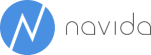NAVBI Help Page
Installation of NAVBI
Prerequisites: In order to install NAVBI please first install the navida Connetor for Power BI from Appsource in your Business Central environment. This will allow Power BI to connect to the relevant Business Central data.
Installation: After installation of the Power BI App from Appsource, you are able to view the NAVBI-reports with demostration data from CRONUS company. In order to connect the reports with your data, please select “Connect your data” after opening the App:
Mandatory parameters:
Mandant (Company) and Umgebung (Environment)
For parameter “Umgebung” please provide the name of the environment that should be used. A typical environment name would be “Production” for the production environment or “Sandbox” for the test-system. The parameter “Mandant” should be set with the company name that should be used for the report. If multiple companies should be used, please install the App multiple times.
Optional parameters:
The “Buchungen ab” and “Buchungen bis” parameters are only required if the size of the data should be reduced.
After clicking Next please Sign in and connect with your Business Central enabled Office 365 User to establish a connection to Business Central
The report will start a refresh with your data. When this is done you are able to use the report.
Need support?
If you have any questions or if you need support please contact us via E-Mail (info@navida.eu) or use this contact form: